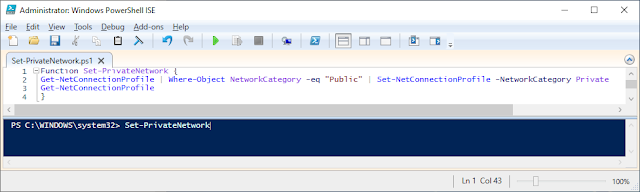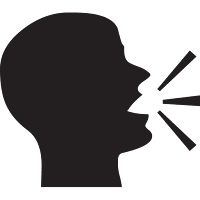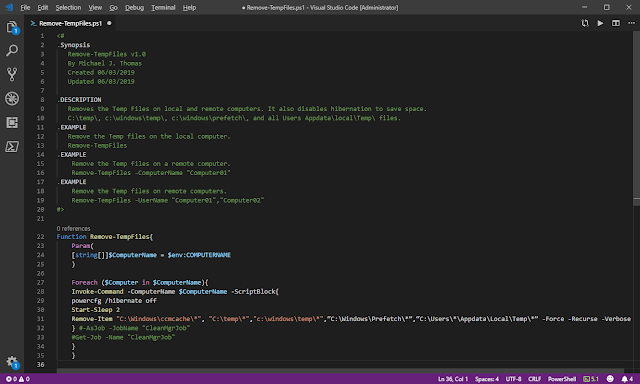Invoke-Reprofile

Invoke-Reprofile Fix Corrupted User's Profiles with PowerShell By Michael J. Thomas Troubleshooting a user's profile is sometimes hard to pin point out where the problem is and that is why a lot of us techs will use the technique of re-profiling the user's profile and copying just their data back. To do this process of re-profiling a user manually, I will demonstrate this process with a user account named Ed. I would do the following steps to fix his corrupted profile: Logoff Ed Login with an Admin Account Rename C:\Users\Ed to C:\Users\Ed.old Edit the Registry HKLM:\Software\Microsoft\Windows NT\CurrentVersion\ProfileListNow\SID and find Ed's SID and rename it to the SID.old. Logoff Admin Account Login Ed to Create a New Profile for him. Copy Ed's Data from Ed.Old Folder to his New User Profile. I automated the process by creating a PowerShell Script that can fix it remotely. The script renames the user's profile to user.old, backups the...