Automating API Queries in PowerShell: A Practical Guide to Fetching Election Results and Updating Web Pages
PowerShell is not just a scripting language; it’s an empowering automation tool that has become indispensable in today’s dynamic IT infrastructure. Its versatility allows system administrators and developers alike to harness the full potential of their environments, automating repetitive tasks and integrating disparate systems with ease. One of its most powerful capabilities is the ability to interact with APIs (Application Programming Interfaces), which facilitate seamless communication between software applications. With APIs at your fingertips, you can automate processes, fetch real-time data, and enhance service integrations like never before.
As Jeffrey Snover, the inventor of PowerShell, aptly puts it, “The real power of PowerShell is that you can do anything you want.” This profound flexibility empowers IT professionals to take control of their workflows, enabling them to automate complex tasks that would otherwise consume precious time and resources. In the world of DevOps, this adaptability is crucial. Mark Russinovich, the CTO of Microsoft Azure, highlights the importance of automation by stating, “In the cloud world, it’s all about managing systems at scale. PowerShell is a key part of that automation toolkit.” This sentiment underlines how mastering PowerShell can significantly enhance your efficiency and productivity in any IT environment.
Moreover, Satya Nadella, the CEO of Microsoft, encourages aspiring programmers by saying, “The future is about a digital transformation, and the best way to prepare for that future is to learn how to code.” This is a compelling call to action for those looking to enhance their skills and embrace the opportunities that come with programming knowledge.
In this article, we will dive into the practical aspects of using PowerShell by exploring how to leverage the U.S. Federal Election Commission (FEC) API to retrieve presidential campaign financial data. We will not only fetch data but also demonstrate how to update a web page with the information retrieved. This example will showcase the real-world applications of PowerShell in automating everyday tasks, reinforcing the importance of these skills in the rapidly evolving landscape of technology.
Getting Started with the FEC API
Before diving into the code, you’ll need an API key from the FEC. Follow these steps to obtain your key:
- Visit the FEC API documentation for guidance on accessing the API.
- Register for an API key by following the provided instructions.
Once you have your API key, you can use it to interact with the FEC API and retrieve election data.
Understanding JSON Data
When you interact with APIs, they often return data in JSON (JavaScript Object Notation) format. JSON is lightweight and easy to read, making it an ideal format for data interchange. Learning how to work with JSON is crucial for several reasons:
-
Data Interchange: JSON is widely used in web services and APIs, making it essential for modern programming. By understanding JSON, you can easily communicate with various web services and integrate them into your applications.
-
Ease of Use: JSON's syntax is straightforward, which makes it easier to parse and manipulate than XML or other formats. PowerShell’s built-in cmdlets like
ConvertFrom-Jsonenable quick conversion of JSON data into PowerShell objects, allowing for seamless data manipulation. -
Dynamic Data Handling: Many applications and services produce data in JSON format. Understanding how to work with this data allows you to create more dynamic and responsive applications. This is particularly valuable for system administrators who need to monitor and report on various systems and services.
-
Foundation for Automation: Automating tasks often involves interacting with multiple services and data sources. Proficiency in handling JSON allows you to automate workflows effectively, reducing manual effort and minimizing errors.
Fetching Presidential Campaign Financial Data
We will start by creating a PowerShell function to fetch the presidential campaign financial data. Here’s the code with detailed explanations:
function Get-PresidentialCampaignFinancials {
<#
.SYNOPSIS
Fetches presidential campaign financial data from the FEC API for a specified election year.
.DESCRIPTION
The Get-PresidentialCampaignFinancials function queries the U.S. Federal Election Commission (FEC) API to retrieve
campaign financial results for the presidential elections. The function validates the input parameters and fetches
financial data, returning formatted results for easy readability.
.PARAMETER ElectionYear
The year of the presidential election to query (e.g., '2024'). This parameter is required.
.PARAMETER ApiKey
Your API key for accessing the FEC API. This parameter is required.
.EXAMPLE
Get-PresidentialCampaignFinancials -ElectionYear '2024' -ApiKey 'YOUR_API_KEY'
Retrieves presidential campaign financial data for the year 2024.
#>
param (
[Parameter(Mandatory = $true)]
[string]$ElectionYear, # Year of the election to query
[Parameter(Mandatory = $true)]
[string]$ApiKey # Your API key for the FEC API
)
# Define the API endpoint with the election year parameter
$url = "https://api.open.fec.gov/v1/elections/?api_key=$ApiKey&cycle=$ElectionYear&office=president"
# Fetch the JSON data from the API
try {
$jsonData = Invoke-RestMethod -Uri $url -Method Get
} catch {
throw "Error occurred while fetching data from the FEC API: $_"
}
# Ensure data was returned
if (-not $jsonData.results) {
Write-Host "No campaign financial data found for the year $ElectionYear."
return
}
# Process and display the financial results
$jsonData.results | ForEach-Object {
[PSCustomObject]@{
"Election Year" = $_.candidate_election_year
"Candidate" = $_.candidate_name
"Party" = $_.party_full
"Cash On Hand" = '{0:C}' -f $_.cash_on_hand_end_period
"Total Received" = '{0:C}' -f $_.total_receipts
"Total Spent" = '{0:C}' -f $_.total_disbursements
"Principal Campaign Committee (PCC)" = $_.candidate_pcc_name # Full name of the PCC
"Status" = $_.incumbent_challenge_full
}
}
}
Here's an example of what the output of the Get-PresidentialCampaignFinancials function might look like when called with a hypothetical API key and the election year 2024. This output assumes that the FEC API returns valid data for the specified parameters.
Example Usage
Get-PresidentialCampaignFinancials -ElectionYear '2024' -ApiKey 'YOUR_API_KEY'
Example Output
Election Year : 2024
Candidate : John Doe
Party : Democratic Party
Cash On Hand : $1,500,000.00
Total Received: $5,000,000.00
Total Spent : $3,000,000.00
Principal Campaign Committee (PCC): Doe for President
Status : Incumbent
Election Year : 2024
Candidate : Jane Smith
Party : Republican Party
Cash On Hand : $2,000,000.00
Total Received: $6,000,000.00
Total Spent : $4,000,000.00
Principal Campaign Committee (PCC): Smith for America
Status : Challenging
Explanation of Output
- Election Year: The year of the presidential election for which the data is retrieved.
- Candidate: The name of the candidate running for president.
- Party: The political party that the candidate represents.
- Cash On Hand: The amount of money the candidate has available at the end of the reporting period.
- Total Received: The total amount of contributions received by the campaign during the election cycle.
- Total Spent: The total amount of money the campaign has spent during the election cycle.
- Principal Campaign Committee (PCC): The full name of the campaign committee associated with the candidate.
- Status: Indicates whether the candidate is an incumbent or challenging for the position.
Note
The output will vary depending on the actual data returned by the FEC API. The above example is for illustrative purposes only and should be adjusted based on real API responses.
Code Explanation
The Get-PresidentialCampaignFinancials function retrieves presidential campaign financial data from the U.S. Federal Election Commission (FEC) API for a specified election year.
Key Components:
-
Parameters:
$ElectionYear: Specifies the year of the presidential election to query (e.g., '2024'). This parameter is mandatory.$ApiKey: Required API key for accessing the FEC data. This parameter is also mandatory.
-
API Endpoint:
- Constructs the API URL to access presidential election financial data, embedding the provided API key and election year.
-
Data Retrieval:
- Utilizes
Invoke-RestMethodto fetch JSON data from the FEC API. - The code includes error handling to catch issues during the API request, throwing an error message if data retrieval fails.
- Utilizes
-
Data Validation:
- Checks if any results were returned from the API. If no data is found, it informs the user and exits the function.
-
Data Processing:
- Iterates over the returned JSON results and formats the financial information into a custom PowerShell object (
PSCustomObject). - Each object includes properties like election year, candidate name, party affiliation, cash on hand, total received, total spent, principal campaign committee name, and status.
- Iterates over the returned JSON results and formats the financial information into a custom PowerShell object (
Purpose: This function is essential for system administrators and developers looking to automate the retrieval of presidential campaign financial data, making it easier to access, process, and present relevant financial information for analysis and reporting.
Building A Report: Updating the Web Page with Financial Data
Next, we will create a function that takes the financial data fetched and updates a web page with it. Here’s the code with explanations:
function Update-PresidentialFinancialsWebPage {
<#
.SYNOPSIS
Updates a web page with presidential campaign financial data for a specified election year.
.DESCRIPTION
The Update-PresidentialFinancialsWebPage function calls the Get-PresidentialCampaignFinancials function to fetch
financial data and then generates an HTML file to display this data.
.PARAMETER ElectionYear
The year of the presidential election to query (e.g., '2024'). This parameter is required.
.PARAMETER ApiKey
Your API key for accessing the FEC API. This parameter is required.
.PARAMETER OutputFilePath
The file path where the HTML output should be saved. This parameter is required.
.EXAMPLE
Update-PresidentialFinancialsWebPage -ElectionYear '2024' -ApiKey 'YOUR_API_KEY' -OutputFilePath 'C:\path\to\output.html'
Updates the web page with presidential campaign financial data for the year 2024.
#>
param (
[Parameter(Mandatory = $true)]
[string]$ElectionYear, # Year of the election to query
[Parameter(Mandatory = $true)]
[string]$ApiKey, # Your API key for the FEC API
[Parameter(Mandatory = $true)]
[string]$OutputFilePath # File path for the output HTML file
)
# Get the campaign financial data
$financialData = Get-PresidentialCampaignFinancials -ElectionYear $ElectionYear -ApiKey $ApiKey
# Build HTML content
$htmlContent = @"
<html>
<head>
<title>Presidential Campaign Financials for $ElectionYear</title>
<style>
body {
font-family: Arial, sans-serif;
background-color: #f4f4f4;
margin: 0;
padding: 20px;
}
h1 {
color: #333;
}
table {
width: 100%;
border-collapse: collapse;
margin: 20px 0;
box-shadow: 0 2px 10px rgba(0,0,0,0.1);
}
th, td {
padding: 12px;
text-align: left;
border: 1px solid #ddd;
}
th {
background-color: #4CAF50;
color: white;
}
tr:nth-child(even) {
background-color: #f2f2f2;
}
tr:hover {
background-color: #ddd;
}
</style>
<script>
// Function to refresh the page every 60 seconds (60000 milliseconds)
setTimeout(function() {
location.reload();
}, 60000);
</script>
</head>
<body>
<h1>Presidential Campaign Financials for $ElectionYear</h1>
<table>
<tr>
<th>Candidate</th>
<th>Party</th>
<th>Cash On Hand</th>
<th>Total Received</th>
<th>Total Spent</th>
<th>Principal Campaign Committee (PCC)</th>
<th>Status</th>
</tr>
"@
foreach ($data in $financialData) {
$htmlContent += "<tr>
<td>$($data.Candidate)</td>
<td>$($data.Party)</td>
<td>$($data.'Cash On Hand')</td>
<td>$($data.'Total Received')</td>
<td>$($data.'Total Spent')</td>
<td>$($data.'Principal Campaign Committee (PCC)')</td>
<td>$($data.Status)</td>
</tr>"
}
$htmlContent += @"
</table>
</body>
</html>
"@
# Write HTML content to file
Set-Content -Path $OutputFilePath -Value $htmlContent
Write-Host "Web page updated at $OutputFilePath"
}
Here's an example of what the HTML table might look like in the generated web page, based on the output of the Get-PresidentialCampaignFinancials function. This example includes hypothetical data for two candidates.
Example HTML Table Output
<html>
<head>
<title>Presidential Campaign Financials for 2024</title>
<style>
body {
font-family: Arial, sans-serif;
background-color: #f4f4f4;
margin: 0;
padding: 20px;
}
h1 {
color: #333;
}
table {
width: 100%;
border-collapse: collapse;
margin: 20px 0;
box-shadow: 0 2px 10px rgba(0,0,0,0.1);
}
th, td {
padding: 12px;
text-align: left;
border: 1px solid #ddd;
}
th {
background-color: #4CAF50;
color: white;
}
tr:nth-child(even) {
background-color: #f2f2f2;
}
tr:hover {
background-color: #ddd;
}
</style>
<script>
// Function to refresh the page every 60 seconds (60000 milliseconds)
setTimeout(function() {
location.reload();
}, 60000);
</script>
</head>
<body>
<h1>Presidential Campaign Financials for 2024</h1>
<table>
<tr>
<th>Candidate</th>
<th>Party</th>
<th>Cash On Hand</th>
<th>Total Received</th>
<th>Total Spent</th>
<th>Principal Campaign Committee (PCC)</th>
<th>Status</th>
</tr>
<tr>
<td>John Doe</td>
<td>Democratic Party</td>
<td>$1,500,000.00</td>
<td>$5,000,000.00</td>
<td>$3,000,000.00</td>
<td>Doe for President</td>
<td>Incumbent</td>
</tr>
<tr>
<td>Jane Smith</td>
<td>Republican Party</td>
<td>$2,000,000.00</td>
<td>$6,000,000.00</td>
<td>$4,000,000.00</td>
<td>Smith for America</td>
<td>Challenging</td>
</tr>
</table>
</body>
</html>
Explanation of the HTML Structure
-
<head>Section:- Contains the title of the page and CSS styles for the table, including fonts, colors, and hover effects.
- Includes a script to refresh the page every 60 seconds.
-
<body>Section:- Displays the main heading that specifies the election year.
- Contains a table with a header row (
<tr>with<th>) defining the columns: Candidate, Party, Cash On Hand, Total Received, Total Spent, Principal Campaign Committee (PCC), and Status. - Each candidate's financial data is displayed in subsequent rows (
<tr>with<td>for each cell).
Note
The actual values and number of candidates will vary based on the data retrieved from the FEC API. This example is a static representation for demonstration purposes.
Code Explanation
The Update-PresidentialFinancialsWebPage function automates the process of retrieving presidential campaign financial data for a specified election year from the FEC API and generating a web page to display this data in a structured format.
Key Components:
-
Parameters:
$ElectionYear: The year of the presidential election to query.$ApiKey: The API key required for accessing the FEC data.$OutputFilePath: The file path where the generated HTML file will be saved.
-
Data Retrieval:
- The function calls
Get-PresidentialCampaignFinancialsto fetch campaign financial data based on the provided election year and API key.
- The function calls
-
HTML Generation:
- It builds an HTML string containing:
- Basic structure (HTML, head, and body).
- A styled table to display candidate financial data, including candidate names, party affiliations, cash on hand, total received, total spent, and principal campaign committee information.
- JavaScript is included to refresh the page every 60 seconds, ensuring that users see the most up-to-date information.
- It builds an HTML string containing:
-
Output:
- The constructed HTML content is written to the specified output file, updating the web page with the latest financial data.
Purpose: This function is useful for system administrators and developers who want to automate the display of campaign financial data on a web page, making it easier to monitor and present real-time information in a user-friendly format.
Conclusion
As we have seen, PowerShell is not just a scripting language; it is a powerful tool for automation and data management that can significantly enhance your IT capabilities. By leveraging APIs, you can seamlessly integrate various services and automate tasks that would otherwise be time-consuming and prone to human error. The ability to interact with external systems programmatically opens up new possibilities for streamlining workflows and optimizing processes, ultimately allowing you to focus on higher-level strategic tasks.
Understanding JSON and its structure is crucial in this journey, as it empowers you to effectively manipulate the data returned from APIs. This skill is vital for system administrators and anyone involved in IT operations today. In a landscape where organizations increasingly rely on automated processes and dynamic data sources, familiarity with APIs and JSON is not just beneficial—it is essential. As you develop these skills, you will find that your efficiency and effectiveness in managing complex IT environments will improve significantly.
As Jeffrey Snover aptly states, “PowerShell is not just a tool; it’s a way of thinking.” Embracing this mindset encourages you to approach problems with a perspective focused on automation and optimization. By adopting PowerShell as a core part of your IT toolkit, you will enhance your productivity and gain the confidence to tackle even the most complex challenges within your environment.
This example serves as a solid foundation for more advanced projects, where dynamic data needs to be fetched, processed, and utilized in real-time applications. The world of APIs is vast, and each interaction provides an opportunity to learn and grow. By automating routine tasks and integrating with external services, you will not only increase your own productivity but also contribute to the overall efficiency of your team and organization.
For those embarking on this learning journey, I encourage you to explore the vast resources available to deepen your understanding of PowerShell and APIs. Online courses, documentation, and community forums can provide invaluable insights and support. Remember, every expert was once a beginner. With dedication and practice, you will build the skills needed to excel in this increasingly automated world. Embrace the challenge, and enjoy the rewarding journey of mastering PowerShell and the power of APIs.
Further Reading
For more information on working with APIs and JSON in PowerShell, refer to the following resources:
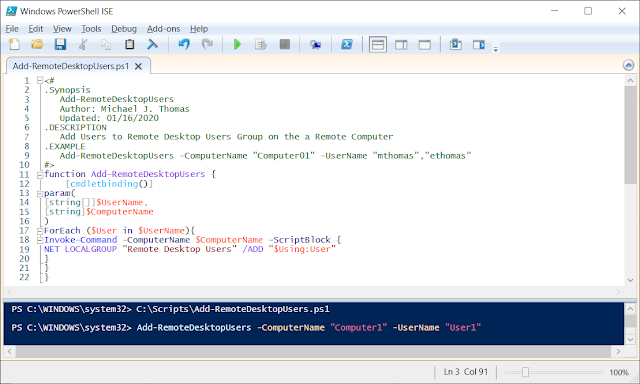
Comments
Post a Comment