Base64 Conversion Functions in PowerShell: Automating Everyday Administrative Tasks
In today's IT environments, automation is crucial for handling repetitive tasks and improving efficiency. PowerShell, with its rich set of tools and functions, provides a powerful framework for automating these tasks. One essential skill for any administrator is the ability to manipulate binary data, such as files, in a format suitable for transmission or storage. This is where Base64 encoding and decoding come in handy.
Why Use Base64 Encoding?
Base64 encoding is a way to represent binary data as plain text. This technique is frequently used when transferring data over systems that handle text rather than binary, such as JSON, XML, or APIs. Converting a file to Base64 can be useful when embedding files into scripts or sending them via web requests. Conversely, decoding Base64 back to its original binary form allows you to restore files for further use.
In this article, we’ll walk through two PowerShell functions that automate the process of converting files to and from Base64 strings. These functions will be explained step-by-step, and we’ll adhere to PowerShell best practices by ensuring proper error handling and documentation within the scripts.
ConvertTo-Base64String Function: Converting Files to Base64
The first function, ConvertTo-Base64String, allows you to convert a file (such as a configuration file, document, or image) into a Base64-encoded string. This can be useful for embedding files in text-based formats, such as JSON or YAML, or for securely transmitting files through web APIs.
Here’s the full code:
function ConvertTo-Base64String {
<#
.SYNOPSIS
Converts a file to a Base64-encoded string.
.DESCRIPTION
This function reads a file from the given path, converts its content into a Base64 string,
and returns the result. This is useful for encoding files for transport or embedding.
.PARAMETER FilePath
The path to the file to be encoded in Base64. Defaults to "C:\temp\file.txt".
.OUTPUTS
PSCustomObject containing the file path and its Base64 string.
.EXAMPLE
ConvertTo-Base64String -FilePath "C:\temp\registry.pol"
.NOTES
Author: Edward Thomas
Date: 17-Sep-2024
#>
[CmdletBinding()]
param (
[Parameter(Mandatory = $false,
ValueFromPipeline = $true,
ValueFromPipelineByPropertyName = $true,
Position = 0)]
[string]$FilePath = "C:\temp\file.txt"
)
begin {
# Initialize: Set up for error handling.
try {
Write-Verbose "Starting Base64 conversion for $FilePath"
}
catch {
Write-Error "Initialization failed: $_"
}
}
process {
try {
# Ensure the file exists before proceeding.
if (-not (Test-Path $FilePath)) {
Write-Error "File not found: $FilePath"
return
}
# Read the file as bytes.
$FileContent = [System.IO.File]::ReadAllBytes($FilePath)
# Convert bytes to Base64 string.
$Base64String = [System.Convert]::ToBase64String($FileContent)
# Output the Base64-encoded content in an object.
[PSCustomObject]@{
FilePath = $FilePath
Base64String = $Base64String
}
}
catch {
Write-Error "Error processing file $FilePath: $_"
}
}
end {
Write-Verbose "Base64 conversion completed."
}
}
Command Breakdown:
- [CmdletBinding()]: This declares the function as an advanced function, providing features such as
-Verboseand improved error handling. - param: Defines parameters passed into the function. Here, the
FilePathparameter is optional, with a default value of"C:\temp\file.txt". - Test-Path: This ensures the file exists before attempting to convert it, preventing potential errors.
- [System.IO.File]::ReadAllBytes: Reads the file content as a byte array, which is required for Base64 conversion.
- [System.Convert]::ToBase64String: Converts the byte array to a Base64 string. This string can then be transmitted, stored, or embedded.
- Write-Error: Provides informative error messages if something goes wrong, helping you troubleshoot issues more easily.
- Write-Verbose: If enabled, provides detailed information about the progress of the function.
ConvertFrom-Base64StringToFile Function: Converting Base64 Back to a File
The second function, ConvertFrom-Base64StringToFile, reverses the process by decoding a Base64 string back into its original file format. This function can be useful when retrieving files sent as Base64 strings through APIs or included in configurations, restoring them back to their binary form for further use.
Here’s the full code:
function ConvertFrom-Base64StringToFile {
<#
.SYNOPSIS
Converts a Base64 string to a file.
.DESCRIPTION
This function takes a Base64 string and converts it back to binary data,
saving it to a file specified by the user.
.PARAMETER Base64String
The Base64 string to decode.
.PARAMETER OutputFilePath
The path where the decoded file will be saved. Defaults to "C:\temp\file_out.txt".
.OUTPUTS
Confirmation message with the output file path.
.EXAMPLE
ConvertFrom-Base64StringToFile -Base64String $EncodedString -OutputFilePath "C:\temp\registry_out.pol"
.NOTES
Author: Edward Thomas
Date: 17-Sep-2024
#>
[CmdletBinding()]
param (
[Parameter(Mandatory = $true,
ValueFromPipeline = $true,
ValueFromPipelineByPropertyName = $true,
Position = 0)]
[string]$Base64String,
[Parameter(Mandatory = $false,
Position = 1)]
[string]$OutputFilePath = "C:\temp\file_out.txt"
)
begin {
try {
Write-Verbose "Starting to decode Base64 string."
}
catch {
Write-Error "Initialization failed: $_"
}
}
process {
try {
# Convert the Base64 string to byte array.
$FileBytes = [System.Convert]::FromBase64String($Base64String)
# Write the byte array to a file.
[System.IO.File]::WriteAllBytes($OutputFilePath, $FileBytes)
# Confirm the file was written.
Write-Output "File saved to $OutputFilePath"
}
catch {
Write-Error "Error converting Base64 string to file: $_"
}
}
end {
Write-Verbose "Base64 decoding completed."
}
}
Command Breakdown:
- [System.Convert]::FromBase64String: Converts the Base64 string back into its original byte array format.
- [System.IO.File]::WriteAllBytes: Saves the byte array to a specified file location.
- Write-Output: Displays a confirmation message showing where the file was saved.
- Error Handling: Error handling is implemented using
try/catchblocks to prevent failures and provide clear error messages if something goes wrong.
Practical Use Cases
These functions are essential for administrators who need to automate file transfer tasks, whether embedding files in text-based configurations, securely transmitting files over the network, or retrieving encoded files from APIs. Here are some scenarios where Base64 encoding and decoding are useful:
- Web APIs: Many web APIs accept and return data in Base64 format, so encoding and decoding files for transmission is a common task.
- Secure Data Storage: Base64 encoding allows you to store or transport binary data in a readable format, useful for embedding files in JSON, XML, or other text-based formats.
- File Transfer Between Systems: If you need to transfer files between systems over HTTP or other protocols that require text-based formats, Base64 encoding is the way to go.
Conclusion: PowerShell as a Gateway to Automation Mastery
Learning PowerShell is a powerful step toward becoming proficient at automating tasks and improving efficiency in any administrative environment. By understanding concepts like Base64 encoding and decoding, administrators can simplify file management, improve data security, and build reliable automation scripts.
This article covered two essential functions that convert files to and from Base64 using PowerShell, breaking down each part of the code and emphasizing best practices such as error handling and documentation. As you continue to learn PowerShell, remember that these foundational skills will help you tackle increasingly complex challenges in the future.
Exploring PowerShell is just the beginning. Once you feel comfortable, consider expanding your programming skills to other languages like Python, C#, or even languages tailored for DevOps, such as Bash. Each programming language brings its own set of tools and strengths to the table, allowing you to become a versatile and highly skilled automation expert.
By continuing to learn and apply these skills, you'll not only streamline your workflows but also open doors to new opportunities in IT and beyond. Happy scripting!
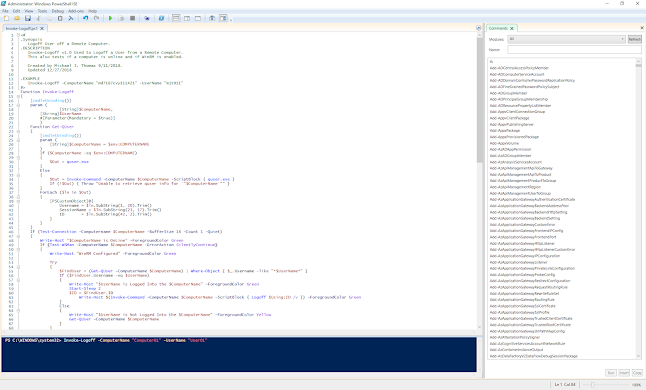
Comments
Post a Comment